Replacing template columns with EditingElementStyle
April 29, 2011
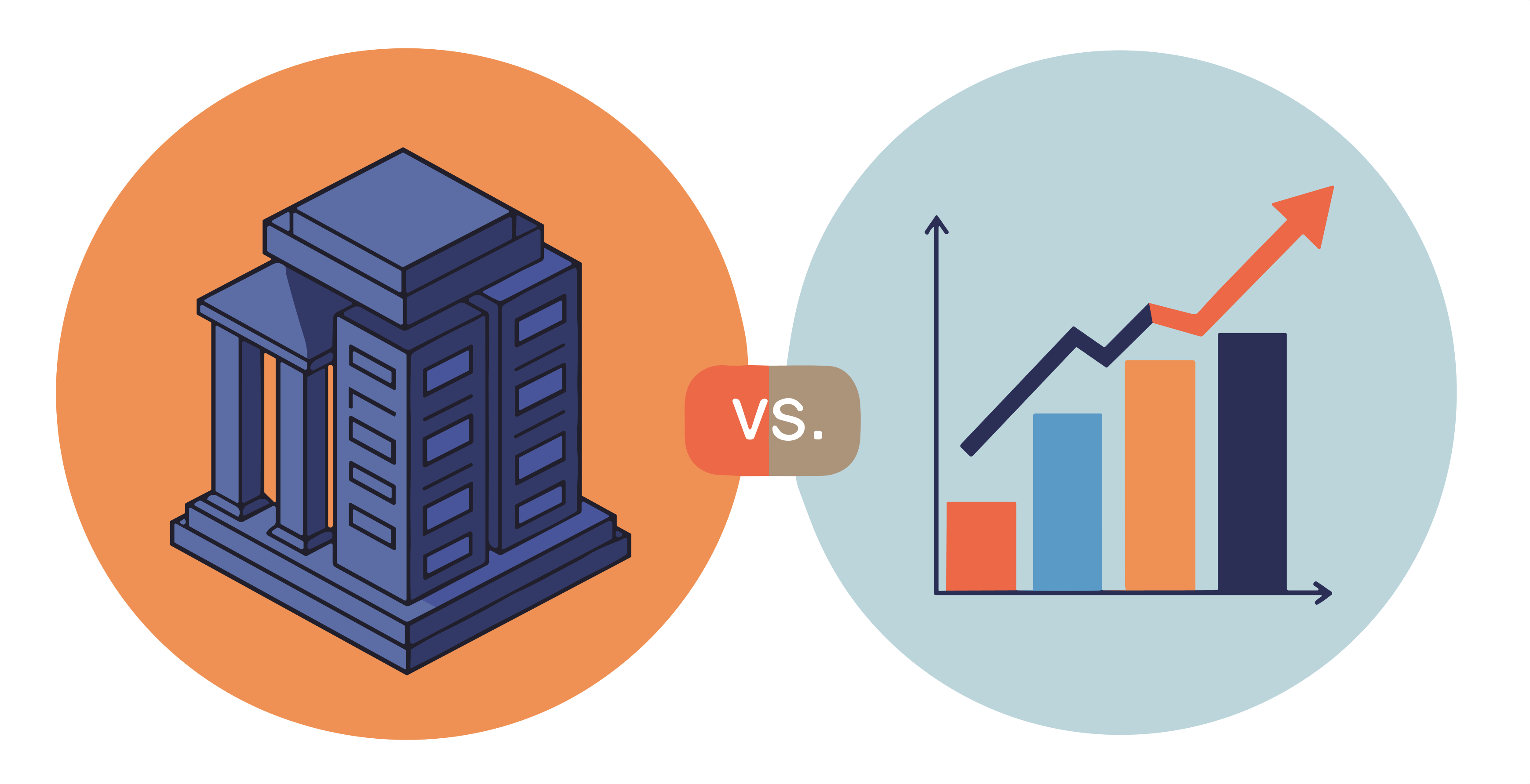
For a long time, I assumed that whenever I needed a DataGridCell to display a custom control, my only solution was to use a DataGridTemplateColumn. And admittedly, a DataGridTemplateColumn is a reasonable way to display custom cells.
However, I recently discovered an alternative approach for creating custom cells, using a DataGridColumn's EditingElementStyle property, that helped me out and definitely warrants discussion.
My scenario was that the Expression DataGrid in Mist needed a custom text cell for an Expression's expression property. Along with a text field, I wanted to provide a button to display the expression builder dialog box. I wrote a custom control for the cell, which is basically a Grid with two columns; the left column is the TextBox and the right column contains the button.

My initial approach was to use a DataGridTemplateColumn to display the custom cell:

However, it turns out that this approach has weaknesses. For example, let's say I'm making an edit in an External Property cell. I then press the tab key to switch to the Expression cell so I can continue my edits. However, when I press another key, to being entering my expression, nothing happens. I end up needing to press a second key to begin entering input.
Another annoyance occurs if I tab to the Expression cell and press the spacebar. No edits occur on the first press, as before, but subsequent spacebar presses are also ignored. While I'm sure these focus issues could be fixed with some work, they're still annoying. And spending hours debugging WPF focus oddities isn't my favorite activity.
The alternative is to go back to using the humble DataGridTextColumn and customize it using its EditingElementStyle property:

Visually, this looks the same as using the template column solution. However, this approach keeps tab navigation and keyboard focus working as desired. It's worth noting that ComboBox and CheckBox columns can also use this technique.
Craig
