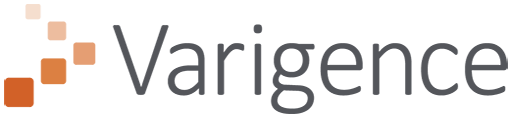Dev Diary - Deploying Biml-Generated ADF Data Flow Mappings
August 18, 2021
In the previous post on defining Data Flow Mappings for Azure Data Factory using Biml, we looked at a simple Biml script to define a Data Flow Mapping.
You may have noticed that the solution was 'built' in BimlStudio, at the bottom of the screenshot.
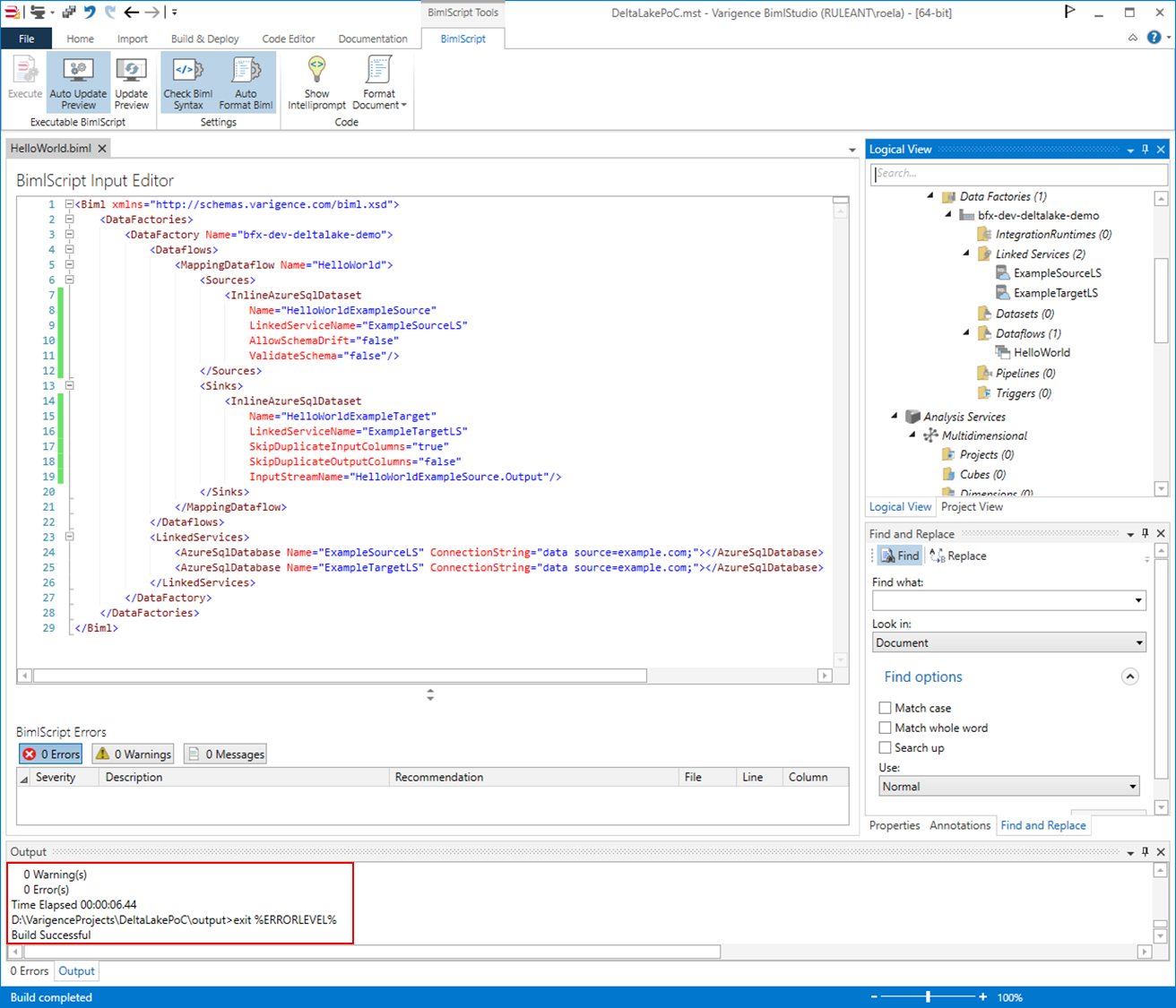
The build process has successfully created the necessary Azure Data Factory artefacts to create the intended Data Flow Mapping on Azure. BimlStudio has placed these in the designated output directory.
Biml and BimlStudio have the capability to generate various artefacts including Data Definition Language (DDL) files but it is the Azure Resource Manager (ARM) templates that we are interested in for now.
BimlStudio creates an armtemplate.json_ file and a corresponding armtemplateparameters.json file that contain everything needed to deploy the solution to Azure. For large solutions, the files will be split into multiple smaller related files to ensure deployments without errors that may happen due to technical (size) limitations. This is done automatically as part of the build process.
Deployment of the ARM templates can be done manually via the Azure portal, but a convenient Powershell script can also be created using the New-AzResourceGroupDeployment cmdlet.
As an example, the following structure can be used using this approach:
$azureSubscriptionId = "<subscription id>"$azureResourceGroup = "<resource group id>"$outputBasePath = "D:\VarigenceProjects\DeltaLakePoC\output";$deploymentLabel = "bfx-dev-deltalake-demo-$(Get-Date -Format "yyyyMMddmmss")" $armTemplatePath = "$($outputBasePath)\DataFactories\bfx-dev-deltalake-demo\arm_template.json"$armTemplateParamsPath = "$($outputBasePath)\DataFactories\bfx-dev-deltalake-demo\arm_template_parameters.json"Set-AzContext -Subscription $azureSubscriptionIdNew-AzResourceGroupDeployment -Name $deploymentLabel -ResourceGroupName $azureResourceGroup -TemplateFile $armTemplatePath -TemplateParameterFile $armTemplateParamsPath
Scripts such as these are automatically created using BimlFlex-integrated solutions, because the necessary information is already available here. In this example, the script has been updated manually.
When updated, the script can be run to deploy the solution to Azure. For example using Visual Studio Code:
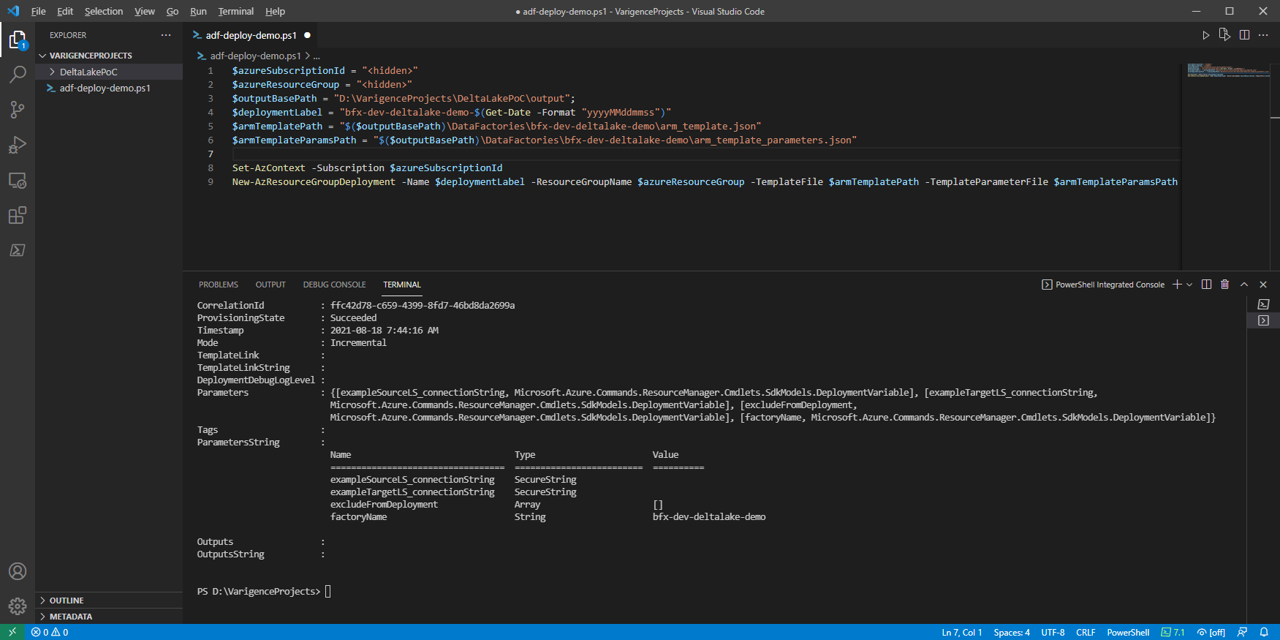
With the expected result in the target Data Factory: